In every organization, leave policies are implemented to support a healthy work-life balance for employees. These policies include various types of leave, both paid and unpaid. Employees can request leave based on the criteria defined by the organization. However, under certain circumstances, an admin might need to cancel/edit an
Let us take a look at the steps to cancel/edit an unapproved leave -
Go to the Time Attend (1) section of the Keka Portal and click on Approvals (2) and click on the Leave (3)tab.
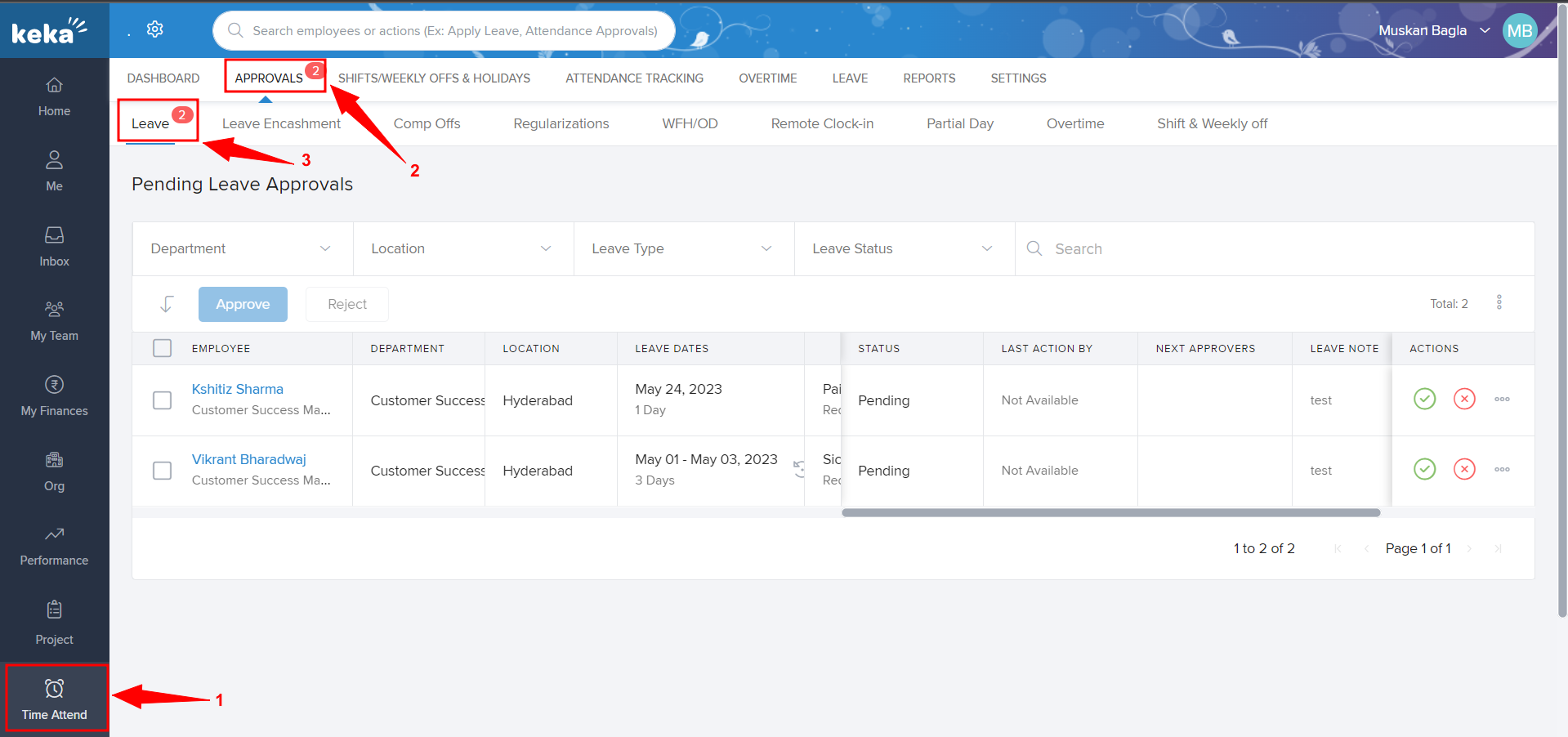
Once you reach the Leave tab, you will be able to see the pending leave approvals by the employee who raised the leave request.
To edit the leave which was applied by the employee under the Actions you will be able to approve/Reject(2) the leave or you can click on the three dots(1) under the action and you will be able to add the comment or change the leave type/ Change Leave Dates.

We hope that you now have a better understanding of how to edit an unapproved leave on Keka.
Please let us know if you found this document helpful.
Need more help? Please feel free to refer to other articles available across this portal or get in touch with one of our product experts!
Was this article helpful?
That’s Great!
Thank you for your feedback
Sorry! We couldn't be helpful
Thank you for your feedback
Feedback sent
We appreciate your effort and will try to fix the article