The Loss of Pay (LOP) is the number of days for which an employee won't be paid during payroll processing. It's calculated when an employee takes unpaid leave or has penalties due to attendance tracking misconduct. The net pay for employees is prorated based on working days, which is the total payable days in a month minus the number of LOP days.
Also, if an employee joins or exits in the middle of the month, the total payable days are reduced, and they're not considered LOP days.
So, if an employer wants to nullify the penalty for some employees, they can adjust the LOP days and override it to a manual value in Keka while running payroll for that particular month for a pay group.
TABLE OF CONTENTS
Updating LOP Days for an individual employee
You can do this easily through the following steps.
Navigate to the following location on the Keka portal.
Payroll (1) >> Run payroll (2).
If you have multiple Pay Groups configured, select the right Pay Group from the dropdown and click on Leave, Attendance & Daily Wages (3).

The Leave, Attendance & Daily Wage window will open. Here, click on Save and Continue till you get to the LOP Summary tab.

Click on Save and Continue to save the changes.
Adjusting LOP Days in bulk
Navigate to Payroll >> Run payroll
If you have multiple Pay Groups configured, select the right Pay Group from the dropdown and click on Leave, Attendance & Daily Wages

On the Leave, Attendance, and Daily Wages tab. Go to LOP Summary (4). Then, click on the Import LOP Days tab.

On clicking Import LOP Days, the following window will open. Click on Download the Excel Template.

The downloaded Excel Template will look like the following:

Update the details in it and save the file.
The columns with red titles in the Excel template are mandatory fields.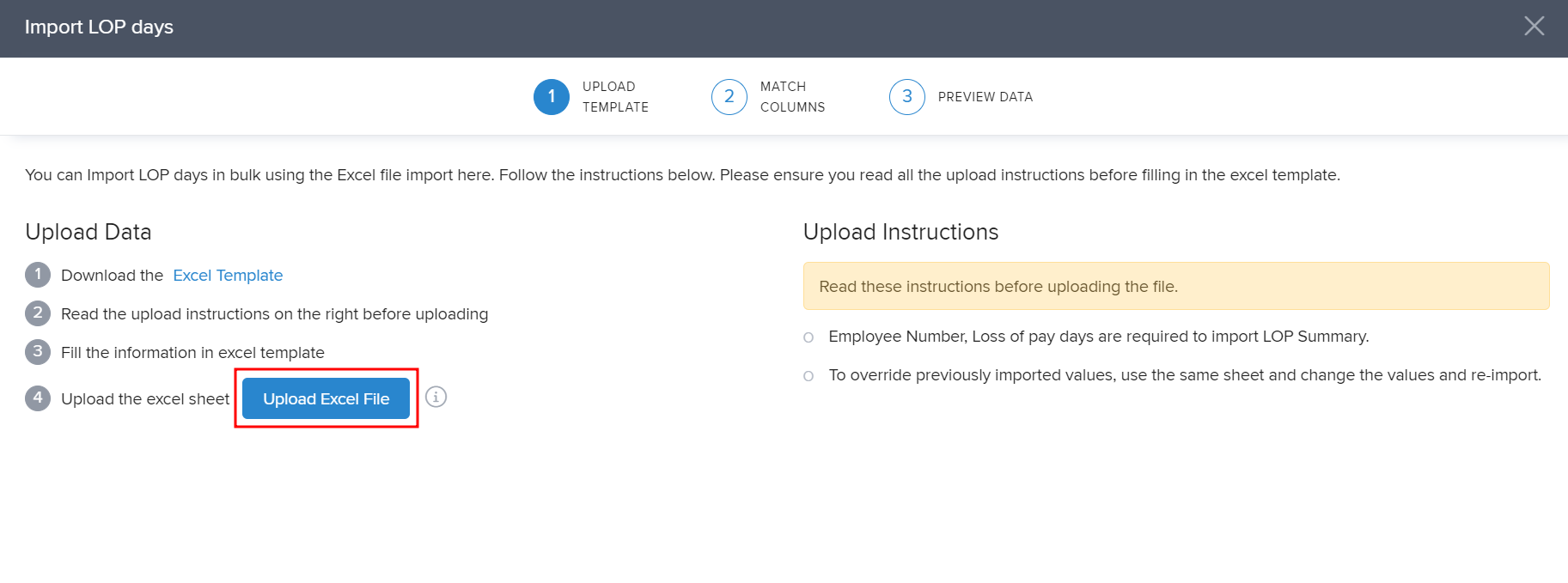
To learn more about uploading/downloading data, click here.
On uploading the Excel file, another window prompting you to match the column names would pop up.
If you are using your own Excel sheet- and not the downloaded Keka Template- remember to match the column names with Keka field names. Click Continue once you have matched the columns.

On the next window, preview your data and then click Complete.

Proceed to Confirm.

Back on the Leave, Attendance & Daily Wages window, click Save & Continue.

In the LOP Reversal section, click Save & Close.

Whatever LOP we override or adjust in the Run payroll, will not appear in employee leave history or in the consumed leave data or report.Was this article helpful?
That’s Great!
Thank you for your feedback
Sorry! We couldn't be helpful
Thank you for your feedback
Feedback sent
We appreciate your effort and will try to fix the article